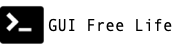November 22, 2014
Create a flask app for Openshift with a matching local python virtualenv to perform local testing.
In this case we’ll use Python 2.7 on Mac OS X 10.9.
Overview of the steps
- Install Homebrew
- Install Python Development Environment on Mac OS X
- Install rhc client tools.
- Install and Configure a Python Flask for OpenShift
Installing Homebrew
Ready the system for Homebrew
First unhide ~/Library folder.
- Open Finder
- Press shift-command-H
- Press command-J
- Check Show Library Folder
Now Setup shell environment Some of these settings are only relevant to later steps, but go ahead and put them all in now.
vim ~/.bash_profile
# Set architecture flags
export ARCHFLAGS="-arch x86_64"
# Ensure user-installed binaries take precedence
export PATH=/usr/local/bin:$PATH
# Load brew bash completeion if it exists
if [ -f $(brew --prefix)/etc/bash_completion ]; then
. $(brew --prefix)/etc/bash_completion
fi
# pip should only run if there is a virtualenv currently activated
export PIP_REQUIRE_VIRTUALENV=true
# cache pip-installed packages to avoid re-downloading
export PIP_DOWNLOAD_CACHE=$HOME/.pip/cache
# Load .bashrc if it exists
test -f ~/.bashrc && source ~/.bashrc
- Source those changes. Ignore the -bash: brew: command not found error.
. ~/.bash_profile
- Install command line developer tools or Xcode. You’ll need to be on the actual console, so don’t do this step over SSH.
xcode-select --install
This will prompt you with a GUI dialog asking you to install the command line developer tools. Click the Install button.
Install Homebrew
- Install Homebrew
ruby -e "$(curl -fsSL https://raw.githubusercontent.com/Homebrew/install/master/install)"
- Inspect and update brew install.
# This step will possibly point out permissions problems to be fixed.
brew doctor
brew update
brew help
- Install some brew packages
brew install bash-completion ssh-copy-id wget
Install Python
Install the latest 2.7.x Python with Homebrew.
brew install python --with-brewed-openssl
Setup Virtenv
Use pip to install virtualenv.
# override the requirement we set in .bash_profile above. just this once.
PIP_REQUIRE_VIRTUALENV=false pip install virtualenv
mkdir -p ~/src ~/Projects ~/Virtualenvs
Setup Openshift
Interaction with Openshift is via the website and via the rhc client tool.
- Install rhc
sudo gem install rhc
- Configure rhc.
You’ll need to have a username and login for Openshift before proceeding.
rhc setup
Create an Openshift App and Configure for Virtualenv
It is helpful to have a virtualenv on your development machine(s) which matches the environment of your Openshift app. This enables much quicker turnaround time for quick tests of changes, and doesn’t require a git commit and push to see the effect of a change.
- Create an Openshift app named Flaskapp.
cd ~/src
rhc app create flaskapp python-2.7
- Clone App locally into ~/src/flaskapp if you created the app using the web site instead of rhc.
rhc git-clone flaskapp
- Tell git to ignore the
venv/dir and other artifacts we are about to create.
echo 'venv/' >> ~/src/flaskapp/.gitignore
echo '*.egg-info/' >> ~/src/flaskapp/.gitignore
echo 'dist/' >> ~/src/flaskapp/.gitignore
git commit -am .gitignore 'ignore artifacts'
- Setup a venv with the required python version inside
flaskapp
cd ~/src/flaskapp/
# create venv/ dir
virtualenv --python=python2.7 venv
# activate this virtual env
. venv/bin/activate
- Install Flask in the new venv we just activated.
pip install flask flask-wtf flask-babel markdown flup
# later we can just just use setup.py
python setup.py install
- Tell our app’s
setup.pyabout our python module requirements.
cd ~/src/flaskapp
vim setup.py
- Modify the install_requires line to look like this:
install_requires=['Flask','flask-wtf','flask-babel','markdown','flup'],
Create Hello World Flask App
Create the required directories
cd ~/src/flaskapp/wsgi
mkdir -p app/{static,templates}
mkdir tmp
cd ~/src/flaskapp/wsgi/app
Create applications files. Pay attention Openshift has some particular requirements.
- ~/src/flaskapp/wsgi/app/__init__.py
from flask import Flask
app = Flask(__name__)
from app import views
- ~/src/flaskapp/wsgi/app/views.py
from app import app
@app.route('/')
@app.route('/index')
def index():
return "Hello, World!"
- ~/src/flaskapp/wsgi/application - This application file is required by OpenShift
#!/usr/bin/python
import os
import sys
sys.path.insert(0, os.path.dirname(__file__) or '.')
PY_DIR = os.path.join(os.environ['OPENSHIFT_HOMEDIR'], "python")
virtenv = PY_DIR + '/virtenv/'
PY_CACHE = os.path.join(virtenv, 'lib', os.environ['OPENSHIFT_PYTHON_VERSION'], 'site-packages')
os.environ['PYTHON_EGG_CACHE'] = os.path.join(PY_CACHE)
virtualenv = os.path.join(virtenv, 'bin/activate_this.py')
try:
exec(open(virtualenv).read(), dict(__file__=virtualenv))
except IOError:
pass
from run import app as application
- ~/src/flaskapp/wsgi/run.py - Called by application.
from app import app
if __name__ == "__main__":
app.run(debug = True) #We will set debug false in production
Test Flaskapp on localhost
Activate venv and run the app.
cd ~/src/flaskapp/
. venv/bin/activate
python setup.py install
python run.py
curl http://localhost:5000/index
Deploy Flaskapp to Openshift
After making local changes, commit them to git, and push them to the origin. Openshift will then automagically install the required flask modules and spin up your Flaskapp.
cd ~/src/flaskapp
git add .
git commit -a -m 'Firstsies'
git push
Now go check out your new app on Openshift